Streaming From Your Steam Deck
(From Your Mac)
Are you like me? You bought a $3500 M1 Macbook you can't even use for playing your favourite games? Also want to stream to your friends on discord? Maybe you are a little crazy and want to stream on TWITCH (ew)?
To be honest, I wasn't really interested in the idea of streaming from my Steam Deck but I was interested in the idea of it. I thought to myself, "at least one person out there is going to try this". So, perhaps to your benefit, I have found a way to do it WITHOUT wires.
Before I start going into the details. Firstly, this is not as good as streaming straight from your Steam Deck. It might be better for viewers if you find a way to stream straight from your Steam Deck using the desktop mode somehow. However, I understand you may not have all the required peripherals needed to start streaming immediately and you want to just get streaming right now. If that's the case then this should be the most easiest way to get things started.
Step 1: Stream to your Mac
For this to work well, you preferably need to be on the same network. I used WiFi and it was perfectly fine. As long as you are reasonably close to your router there shouldn't be many stutters. To test it, I used a rythm game, using the steam deck for input and a screen and the Macbook for the audio and played reasonably well for about an hour.
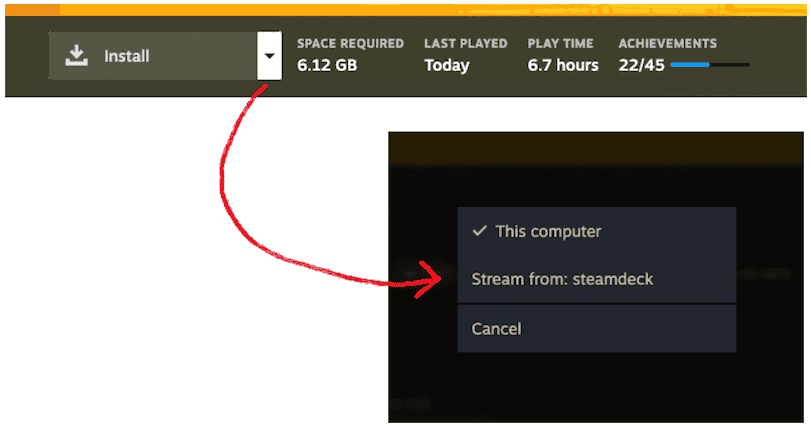
As long as your Steam Deck is switched on, you should be able to launch any games you have on there from Steam. If you are already have the game launched on your steam deck, the play/install option should read "Connect" which will also allow you to stream.
Step 2: Control + Left/Right
If you jumped ahead a bit, you probably noticed that your game might have locked your cursor to the window. Annoyingly, the "Mission Control" feature doesn't work here. Even on Macbook, the 3 finger desktop switch doesn't work either.
The only way I have figured out how to exit this locked cursor issue is with holding control (not command) and hitting either the left or right directional keys to switch desktop.
Step 3: Stream!
Even with the window out of view, the audio and video should still be going in the background. From OBS or Discord, the window name should represent the game being played. Everything should work. unless...
No Audio?
A couple of years ago, I had big issues when it came to recording screen audio on my M1 Macbook Pro. If I remember correctly, when you install discord or OBS, sometimes there is some dependancy that doesn't install properly during the installation processes. To cut things short, things managed to start working for me after I installed Twitch Studio. I think you can uninstall it afterwards too because now its also accessable to other applications to use as well. Of course, you have to approve of these things through the settings too with Mac OS being Mac OS.
Hope this works for people, should really get a comment section or some way to contact me if things don't really but at the moment I'm still trying to work out what this website's purpose is. So sorry if it happens to not work too, I guess.